Setup
Overview
Time: 0 minObjectives
Install Anaconda
Download the python jupyter notebook file
Open jupyter notebooks
To participate in this workshop, you will need to have the Anaconda distribution of Python installed on your computer, or you may use Anaconda on the UIC virtual labs to launch Jupyter notebooks. You will also need to download the code file used for this workshop. See instructions below for these steps.
Code Files
Workshop Code:
Please download the following code to follow along with the workshop:
Python numpy pandas
Software setup
We will be using Jupyter notebook for this workshop. We install the Anaconda navigator. Anaconda is an open source distribution, which provides the easiest way to code in python, especially for data science.
Python
Python is a popular language for research computing, and great for general-purpose programming as well. Installing all of its research packages individually can be a bit difficult, so we recommend Anaconda, an all-in-one installer.
Regardless of how you choose to install it, please make sure you install Python version 3.x (e.g., 3.6 is fine).
We will teach Python using the Jupyter Notebook, a programming environment that runs in a web browser (Jupyter Notebook will be installed by Anaconda). For this to work you will need a reasonably up-to-date browser. The current versions of the Chrome, Safari and Firefox browsers are all supported (some older browsers, including Internet Explorer version 9 and below, are not).
- Open https://www.anaconda.com/products/individual#download-section with your web browser.
- Download the Anaconda for Windows installer with Python 3. (If you are not sure which version to choose, you probably want the 64-bit Graphical Installer Anaconda3-...-Windows-x86_64.exe)
- Install Python 3 by running the Anaconda Installer, using all of the defaults for installation except make sure to check Add Anaconda to my PATH environment variable.
Video Tutorial
- Open https://www.anaconda.com/products/individual#download-section with your web browser.
- Download the Anaconda Installer with Python 3 for macOS (you can either use the Graphical or the Command Line Installer).
- Install Python 3 by running the Anaconda Installer using all of the defaults for installation.
Video Tutorial
- Open https://www.anaconda.com/products/individual#download-section with your web browser.
- Download the Anaconda Installer with Python 3 for Linux.
(The installation requires using the shell. If you aren't comfortable doing the installation yourself stop here and request help at the workshop.) - Open a terminal window and navigate to the directory where the executable is downloaded (e.g., `cd ~/Downloads`).
-
Type
bash Anaconda3-
and then press Tab to autocomplete the full file name. The name of file you just downloaded should appear. -
Press Enter
(or Return depending on your keyboard).
You will follow the text-only prompts.
To move through the text, press Spacebar.
Type
yesand press enter to approve the license. Press Enter (or Return) to approve the default location for the files. Typeyesand press Enter (or Return) to prepend Anaconda to yourPATH(this makes the Anaconda distribution the default Python). - Close the terminal window.
Virtual Lab
If you would prefer not to install the software for this workshop on your computer, you may use the Virtual lab service run by Technology Services. This allows you to use a virtual machine either from your web browser or from a desktop app installed on your computer. Overall you may have a better experience using it from the desktop app, but the browswer should suffice for most workshops.
Launching Jupyter on Anaconda
We can use Anaconda Navigator to access Jupyter and other tools(pyCharm etc) provided in Anaconda.
For Windows Users:
- Click Start
- Search and select Anaconda Navigator from the menu.
- Once the Navigator opens up. Select Jupyter Notebook from the tools available.
- Jupyter will open up on a new tab in the browser.
- Navigate to the required destination.
- Click on new - > Notebook
- The script file opens up.
For Mac Users:
- Click Launchpad and select Anaconda Navigator. Or, use Cmd+Space to open Spotlight Search and type “Navigator” to open the program.
- Once the Navigator opens up. Select Jupyter Notebook from the tools available.
- Jupyter will open up on a new tab in the browser.
- Navigate to the required destination.
- Click on new - > Notebook
- The script file opens up.
Key Points
Introduction
Overview
Time: 0 minObjectives
What is Data?
Data is the raw alphanumeric values obtained through different acquisition methods. Data in their simplest form consist of raw alphanumeric values.
What is Information?
Information is created when data are processed, organized, or structured to provide context and meaning. Information is essentially processed data.
What is Knowledge?
Knowledge is what we know. Knowledge is unique to each individual and is the accumulation of past experience and insight that shapes the lens by which we interpret, and assign meaning to, information.
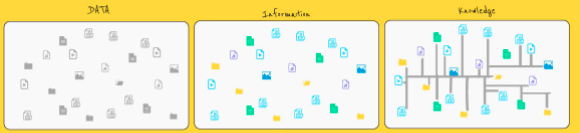
Why is Data important?
In todays world, data is everywhere. While one might not think twice about the data that flows around us, it is often helpful to collect and analyze data. A few impacts that good data has are- -Improve People’s Lives -Make Informed Decisions -Stop Molehills From Turning Into Mountains -Get The Results You Want -Find Solutions To Problems -Stop The Guessing Game -Be Strategic In Your Approaches
How to get data to work for me?
There are several programming languages that have made it easy to work with data.However, python is the most popular choice of data scientists and data analysts. Working with data often includes concepts of statistics like mean, medium etc. It also deals with plotting and undestanding patters and distributions in data. Python has inbuilt libraries to handle statistics. It also has several libraries that help with cleaning and preprocessing data.
What is Numpy?
NumPy is a Python library used for working with arrays.It also has functions for working in domain of linear algebra, fourier transform, and matrices.
What is Pandas?
Pandas is a Python library used for working with data sets.It has functions for analyzing, cleaning, exploring, and manipulating data.
Key Points
Introduction and Installation of Pandas
Overview
Time: minObjectives
What is Pandas?
Pandas is a Python library used for working with data sets. It has functions for analyzing, cleaning, exploring, and manipulating data. Pandas allows us to analyze big data and make conclusions based on statistical theories.Pandas can clean messy data sets, and make them readable and relevant.
Examples of questions answered by Pandas?
- Is there a correlation between two or more columns?
- What is average value?
- Max value?
- Min value?
How to install Pandas?
Pandas can be installed by simply typing the command - “pip install pandas” on your terminal on in jupyter notebook
How to use Pandas?
To use pandas, we need to import it first. This can be done by typing the following line - “import pandas”
import pandas
stock_dict = {
'Items': ["Sugar", "Salt", "Pepper"],
'Qunatity(Kgs)': [10, 20, 5]
}
stock_df = pandas.DataFrame(stock_dict)
print(stock_df)
Key Points
Pandas Series
Overview
Time: minObjectives
What is a Series?
It is a one-dimensional array holding data of any type. It is similar to a column in a table.
import pandas as pd
quantity = [10, 20, 30]
quantity_series = pd.Series(quantity)
print(quantity_series)
Labels
By default the values are labeled with their index number. These labels can then be used to access the elements. For example: The first element of the series is accessed by quantity_series[0].
Custom Labels
We can index the elemts in the series with our own labels.
quantity = [10, 20, 30]
quantity_series = pd.Series(quantity, index = ["Sugar", "Salt", "Pepper"])
print(quantity_series["Sugar"])
Key/Value Objects in a Series
Objects that follow key:value format(Dictionaries) can also be used to create series. The key becomes the index and the value becomes the column element.
pantry={'eggs':10,'butter(tbsp)':20,'sugar(oz)':30,'salt(oz)':40}
pantry_series = pd.Series(pantry)
print(pantry_series)
pantry_series_slice = pd.Series(pantry, index = ['eggs', 'butter(tbsp)'])
print(pantry_series_slice)
Key Points
Dataframes in Pandas
Overview
Time: minObjectives
What are Dataframes?
A DataFrame is a 2 dimensional data structure. It is similar to a 2 dimensional array.
import pandas as pd
data = {
"quantity_available": [420, 380, 390],
"quantity_needed_for_full_inventory": [50, 40, 45]
}
#load data into a DataFrame object:
df = pd.DataFrame(data)
print(df)
Accessing a row element
Pandas uses the .loc attribute to return one or more specified row(s).
NOTE: If you use loc to retrieve a single row, the result is a series. If we retrieve multiple rows, the result is a dataframe.
print(df.loc[0]) # returns single row
print(df.loc[[0, 1]]) # returns multiple rows in a dataframe
Named Indexes
We can create custom labels by using the index argument while creating a data frame.
data = {
"quantity_available": [420, 380, 390],
"quantity_needed_for_full_inventory": [50, 40, 45]
}
#load data into a DataFrame object:
df_labeled = pd.DataFrame(data, index = ['Sugar', 'Salt', 'Pepper'])
print(df_labeled)
Accessing Rows Through Named Indexes
The loc attribute can be used to access rows with the custom labels.
print(df_labeled.loc['Sugar'])
print(df_labeled.loc[['Sugar','Salt']])
Key Points
Working with Dataframes using functions in Pandas
Overview
Time: minObjectives
View the Data?
The head and tail methods are used to access few rows in the data frame. The head() method returns rows from the beginning of the dataframe. The tail() returns rows from the ending of the data frame. The default number of rows returned is 5 rows. We can change the number of rows returned by passing the reuired number to the function as an argumet.
data = {
"quantity_available": [5, 10, 15, 20, 25, 30, 35, 12, 10, 10, 25, 15],
"quantity_needed_for_full_inventory": [50, 40, 45, 60, 60, 80, 100, 50, 25, 50, 50, 30],
"Name_of_item":['Sugar','Salt','Pepper','Butter','Flour','Baking Powder','eggs','Blue Cheese', 'Panko', 'Maple Syrup', 'Strawberry Preserve', 'Honey']
}
#load data into a DataFrame object:
df = pd.DataFrame(data)
print(df.head())
print(df.tail())
print(df.head(10))
print(df.tail(10))
Info()
Pandas library provides a methos called info(), which works on data frame objects. This function is used to et information regarding the data frame.
print(df.info())
interpreting the result
The first two lines - i.e RangeIndex and Data columns tells us the number of rows(RangeIndex) and numbr of columns(Data columns)
Next, there is a table displayed. The “Column” column contains the names of the columns.
The “Non-Null Count” tells us the number of columns that are not null(contains a value).
The “Dtype” column describes the data type of the values in the column.
Key Points
Introduction to Numpy
Overview
Time: minObjectives
What is Numpy?
NumPy is a Python library used for working with arrays.It also has functions for working in domain of linear algebra, fourier transform, and matrices.
Why Use NumPy?
In Python we have lists that serve the purpose of arrays, but they are slow to process.
NumPy aims to provide an array object called ndarray that is up to 50x faster than traditional Python lists.
Installation of Numpy
Numpy can be installed by typing the following command - “pip install numpy”
How to use Numpy?
In order to use Numpy, we need to import the package first. This can be done by typing “import numpy”.
import numpy
arr = numpy.array([1, 2, 3, 4, 5])
print(arr)
Key Points
Arrays in Numpy
Overview
Time: minObjectives
Create a NumPy ndarray Object
We can create a NumPy ndarray object by using the array() function.
import numpy as np
arr = np.array([1, 2, 3, 4, 5])
print(arr)
print(type(arr))
Dimensions in Arrays
A dimension in arrays is the level of array depth (nested arrays).
0-D Arrays
0-D arrays, or Scalars, are the elements in an array. Each value in an array is a 0-D array.
import numpy as np
arr = np.array(42)
print(arr)
1-D Arrays
An array that has 0-D arrays as its elements is called uni-dimensional or 1-D array.
import numpy as np
arr = np.array([1, 2, 3, 4, 5])
print(arr)
2-D Arrays
An array that has 1-D arrays as its elements is called a 2-D array.These are often used to represent matrix or 2nd order tensors.
import numpy as np
arr = np.array([[1, 2, 3], [4, 5, 6]])
print(arr)
3-D arrays
An array that has 2-D arrays (matrices) as its elements is called 3-D array.These are often used to represent a 3rd order tensor.
import numpy as np
arr = np.array([[[1, 2, 3], [4, 5, 6]], [[1, 2, 3], [4, 5, 6]]])
print(arr)
Higher Dimensional Arrays
We can create higher dimension arrays by using the ndmin argument.
import numpy as np
arr = np.array([1, 2, 3, 4], ndmin=5)
print(arr)
print('number of dimensions :', arr.ndim)
Find the dimension of the Array
To find the number of dimensions of an array, we can print the ndim attribute of that array.
print(arr.ndim)
Key Points
Indexing and slicing Arrays
Overview
Time: minObjectives
Access Array Elements
Array indexing is the same as accessing an array element.You can access an array element by referring to its index number.The indexes in NumPy arrays start with 0, meaning that the first element has index 0, and the second has index 1 etc.
import numpy as np
arr = np.array([1, 2, 3, 4])
print(arr[0])
Access 2-D Arrays
To access elements from 2-D arrays we can use comma separated integers representing the dimension and the index of the element.
import numpy as np
arr = np.array([[1,2,3,4,5], [6,7,8,9,10]])
print('2nd element on 1st row: ', arr[0, 1])
Slicing arrays
Slicing in python means taking elements from one given index to another given index.
We pass slice instead of index like this: [start:end].
We can also define the step, like this: [start:end:step].
import numpy as np
arr = np.array([1, 2, 3, 4, 5, 6, 7])
arr2 = np.array([[1, 2, 3, 4, 5], [6, 7, 8, 9, 10]])
print(arr[1:5]) # Slice elements from index 1 to index 5
print(arr[4:]) # Slice elements from index 4 to the end of the array
print(arr[:4]) # Slice elements from the beginning to index 4 (not included)
print(arr[-3:-1]) # Slice from the index 3 from the end to index 1 from the end
print(arr[1:5:2]) # Return every other element from index 1 to index 5
print(arr2[1, 1:4]) # From the second element, slice elements from index 1 to index 4 (not included)
print(arr2[0:2, 1:4]) # From both elements, slice index 1 to index 4 (not included)
Key Points
Important attributes in Numpy
Overview
Time: minObjectives
Shape of an Array
The shape of an array is the number of elements in each dimension.
import numpy as np
arr = np.array([[1, 2, 3, 4], [5, 6, 7, 8]])
print(arr.shape)
Reshaping arrays
Reshaping means changing the shape of an array.
By reshaping we can add or remove dimensions or change number of elements in each dimension.
Reshape From 1-D to 2-D
import numpy as np
arr = np.array([1, 2, 3, 4, 5, 6, 7, 8, 9, 10, 11, 12])
newarr = arr.reshape(4, 3)
print(newarr)
Reshape From 1-D to 3-D
import numpy as np
arr = np.array([1, 2, 3, 4, 5, 6, 7, 8, 9, 10, 11, 12])
newarr = arr.reshape(2, 3, 2)
print(newarr)
NOTE: We can Reshape Into any Shape, as long as the elements required for reshaping are equal in both shapes.
Flattening the arrays
Flattening array means converting a multidimensional array into a 1D array.
We can use reshape(-1) to do this.
import numpy as np
arr = np.array([[1, 2, 3], [4, 5, 6]])
newarr = arr.reshape(-1)
print(newarr)
Joining NumPy Arrays
Joining means putting contents of two or more arrays in a single array.We pass a sequence of arrays that we want to join to the concatenate() function, along with the axis. If axis is not explicitly passed, it is taken as 0.
import numpy as np
arr1 = np.array([1, 2, 3])
arr2 = np.array([4, 5, 6])
arr = np.concatenate((arr1, arr2))
print(arr)
arr1 = np.array([[1, 2], [3, 4]])
arr2 = np.array([[5, 6], [7, 8]])
arr = np.concatenate((arr1, arr2), axis=1)
print(arr)
Splitting NumPy Arrays
Splitting is reverse operation of Joining. We use array_split() for splitting arrays, we pass it the array we want to split and the number of splits.
import numpy as np
arr = np.array([1, 2, 3, 4, 5, 6])
newarr = np.array_split(arr, 3)
print(newarr)
Searching Arrays
You can search an array for a certain value, and return the indexes that get a match.
To search an array, use the where() method.
import numpy as np
arr = np.array([1, 2, 3, 4, 5, 4, 4])
x = np.where(arr == 4)
print(x)
Sorting Arrays
Sorting means putting elements in an ordered sequence.
Ordered sequence is any sequence that has an order corresponding to elements, like numeric or alphabetical, ascending or descending.
The NumPy ndarray object has a function called sort(), that will sort a specified array.
import numpy as np
arr = np.array([3, 2, 0, 1])
print(np.sort(arr))
Key Points